Updated for October 2021
You just upgraded your iPhone. As the top of the box slowly separates from the bottom, you can’t stop thinking about all of the AMAZING pictures you’re going to take.
You set it up and open the camera app for the first time. “Omg, I can’t wait to test out the new lens.” You go to snap a picture and…
It’s grainy? 🤨
(2021 update: As Apple software and hardware continue to improve, it’s unlikely that you’ll see a difference between .HEIC and .JPEG format. I recommend that you keep your photo settings in High Efficiency unless you see a noticeable difference in photo quality.)
Well today, my friends, I’m going to tell you how to fix this! You can watch the quick 2-minute IGTV video here, but if you prefer to see the text + screenshots, just scroll on along.
iPhone Camera Settings Hack
Alright fam. This is gonna be a one-click change. Go ahead and open up your Settings app, and then scroll down to the Camera option. Tap on Camera.
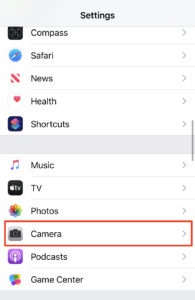
In there, you’ll see a few options, but we want to look at the Formats. Tap Formats.
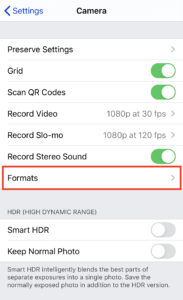
Now here, you’ll see two different options: High Efficiency and Most Compatible. If you’ve ever AirDropped or transferred your phone photos to your computer, you might notice that the file format is sometimes .HEIC. This means High Efficiency.
High Efficiency vs. Most Compatible
The iPhone will default to High Efficiency because this will optimize space on your phone. If you struggle with low storage, then keep it as High Efficiency unless you REALLY notice a difference in quality. Most Compatible will not compress your photo and will save it with a .JPG file format.
Additionally, if you have an iPhone, but you use a Windows computer, you’ll probably want to use Most Compatible. This will ensure that your files are easily transferable between your phone and your computer.
Most of the time, you aren’t going to be able to tell the difference between the two formats. But, if you’re photographing something with a lot of detail like hair, pets, and artwork, you might notice that if you zoom in really close, your photo will be grainy.
To avoid this, just tap on the Most Compatible option. Voila! No more grainy photos.
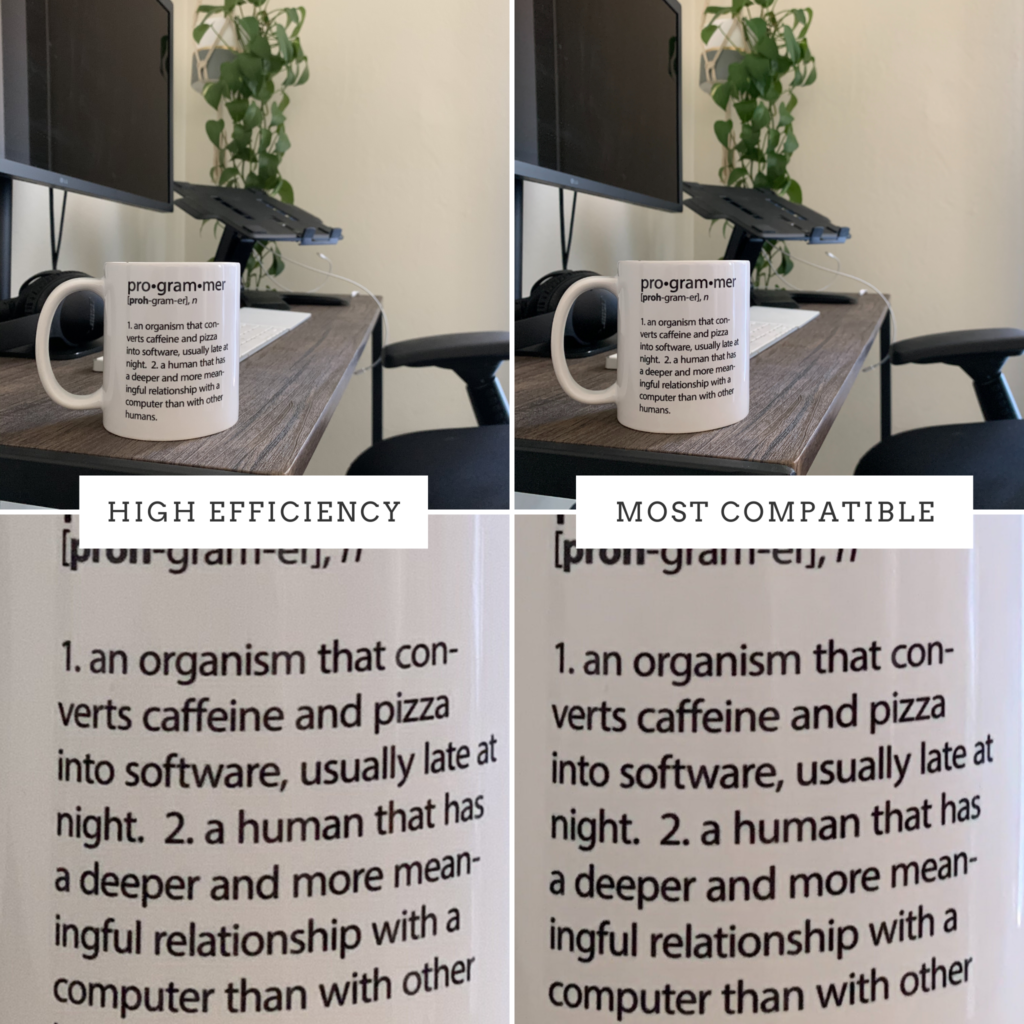
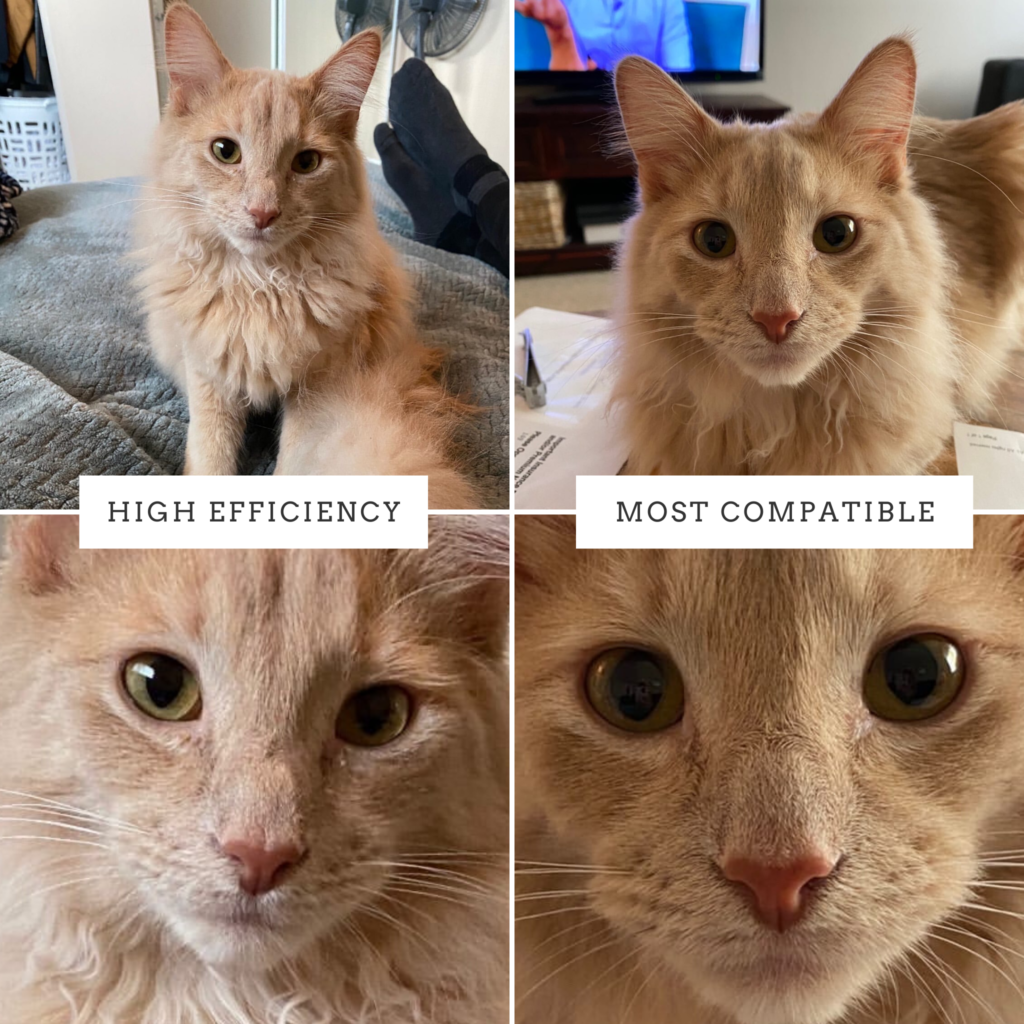
If this post was helpful, let me know in the comments! Also don’t forget to share this post with your friends so that we can ALL enjoy crisp, sharp images.
While you’re here, do you also want to up level your Instagram aesthetic? Get my free Lightroom Mobile preset here!
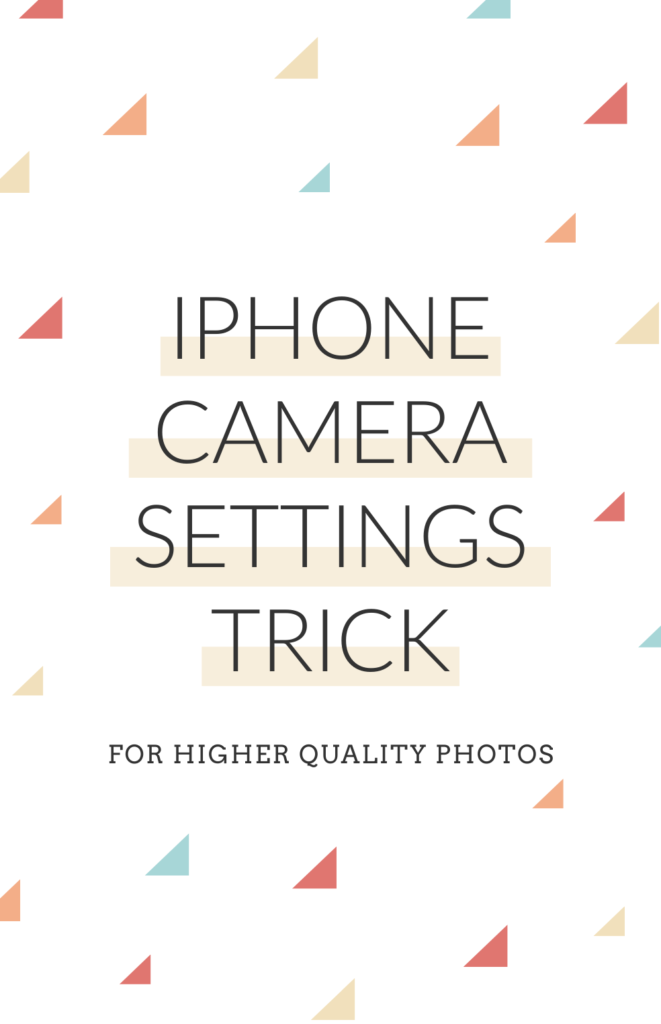
This amazing page gives us really important information about iPhone camera. I was new to IOS and I didn’t knew those tricks at first. But now I know some new tricks at all. This page taught me those things very clearly and informatively. thank you so much 🙂
You are so welcome! I’m glad it was helpful!
hi emily
I have had so much trouble transfering my photos onto my computer, sometimes I wish I didn’t get an apple iphone!. I have used a sandisk and also just the lead, sometimes they work sometimes they dont, and I haven’t managed to download my videos yet. I wish these companies didn’t make it this hard, so much easier on my actual camera! If I change to “most compatible” this will make it easier I presume as they will be saved as a jpeg? Will my images be a better quality as a jpeg? I know I won’t have so much space. I usually take around 300- 1000 photos on a holiday, depending where I am so I hope my phone will ne able to store this amount of images at one time if they are jpegs?
sorry for the long email
Many thanks for your help
Jane
Hi Jane!
Yes, changing your setting to “most compatible” will make it easier to transfer your images. You will notice a slight difference in quality (usually better), but it’s almost unnoticeable unless you’re specifically looking for it. You may need to upgrade storage on your phone, or you can plan to regularly go through your camera roll and delete old images. I hope this helps!
Emily
Great information.
But unfortunately HEIC Format is not opening in PC.
what should i do?
In that case, change your Camera settings to be Most Compatible. You will be able to open the JPEG on your PC! 🙂
Thank you so much for this information.
You’re welcome!
Thank you!! You’re the only page that gets right to the point. And you’re always spot-on (pun intended)
Thank you!
I am still a little unclear – when you save it as a jpeg on iphone 11, is it automatically saved as 300 DPI? with the “most compatible” option?
thanks
This was really helpful! I had no idea how to change the settings on my phone. Thanks for sharing xxx
Super helpful. Thanks!
Nice that you are willing to share this info. I just changed my setting from High Efficiency to Most Compatible. Thank you!